Translate this page on the fly into your language using Google Translate.
Alex’ Projects ► Little Navmap - Install Navigraph Updates
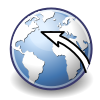 Little Navmap - Install Navigraph Updates
Little Navmap - Install Navigraph Updates
How to get a Navigation Data only subscription
Create an accout at Navigraph if you do not already have one.
Click on your name in the top right corner when logged in on the webpage. Click on Subscription on the left if you’re not already there.
You will see the webpage below where you can select the Navigation Data subscription at the bottom of the page.
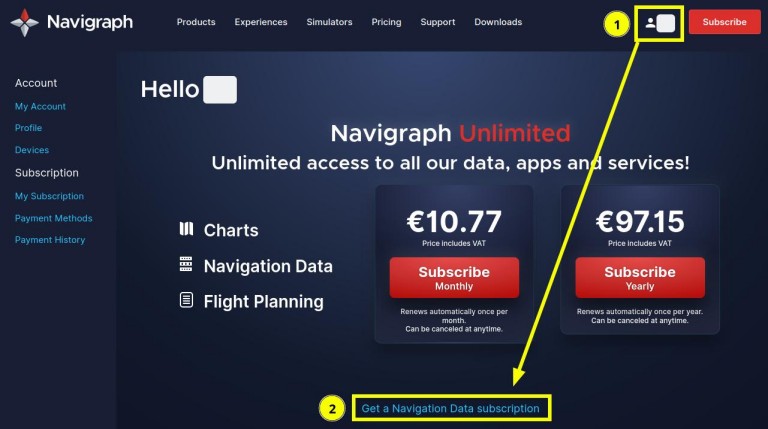
This will allow you to download navdata and update Little Navmap, simulators and add-ons to the latest AIRAC cycle on a monthly basis.
Scenery Library Menu
You will see the AIRAC cycle of the Navigraph database in the menu Scenery Library. Use this to confirm a successfull update.
See Little Navmap User Manual - Scenery Library Menu for more information on the menu.
Please Note
- I recommend to use the automatic scan in the Navigraph FMS Data Manager which usually finds the correct path.
- Use the method below only if the automatic scan does not work for you.
- Close Little Navmap when updating its database. The program might crash or the update might silently fail.
macOS Users
If the automatic scan does not find the folder for Little Navmap you have to add the mapping manually as shown below for Windows users.
When you add the mapping manually in the FMS Data Manager it should read /Users/YOURUSERNAME/.config/ABarthel.
But macOS does not allow to select this directory since it is hidden. Therefore you have to apply one of the tricks below:
If the folder selection box is open press ⌘+Shift+. (period) keys to show the hidden files (i.e. all files and folders that start with a period). Then you can get into .config and select the folder ABarthel.
Windows Users
See screenshots below.
Select Little Navmap in Addon Mappings:
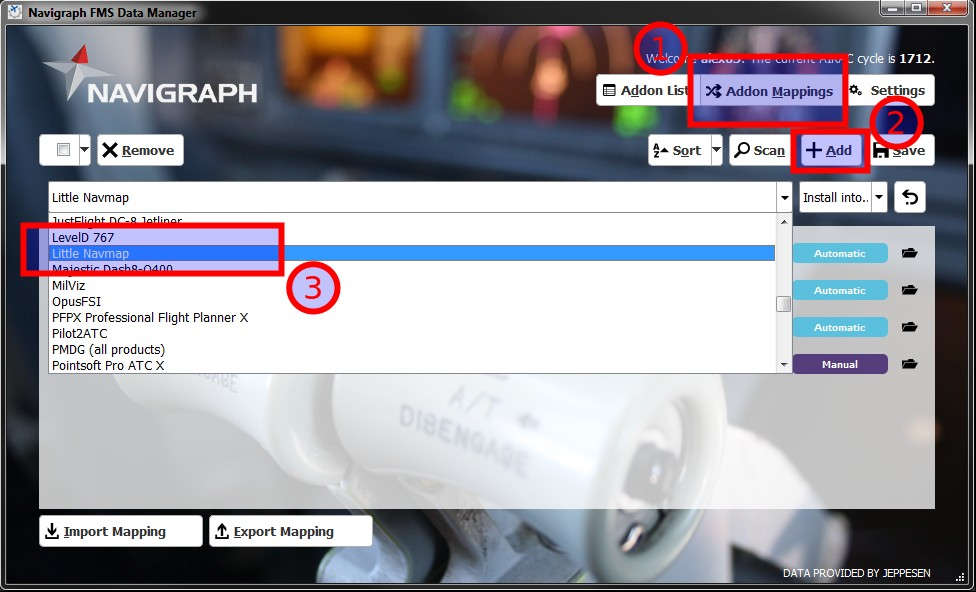
Select the User Defined Folder option:
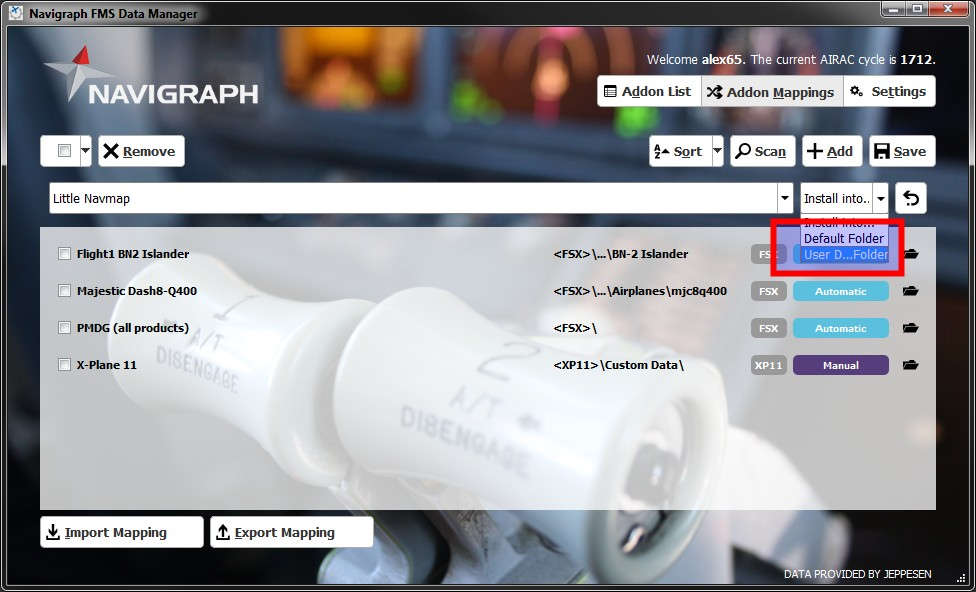
Select the correct Folder
Do not select little_navmap_db .
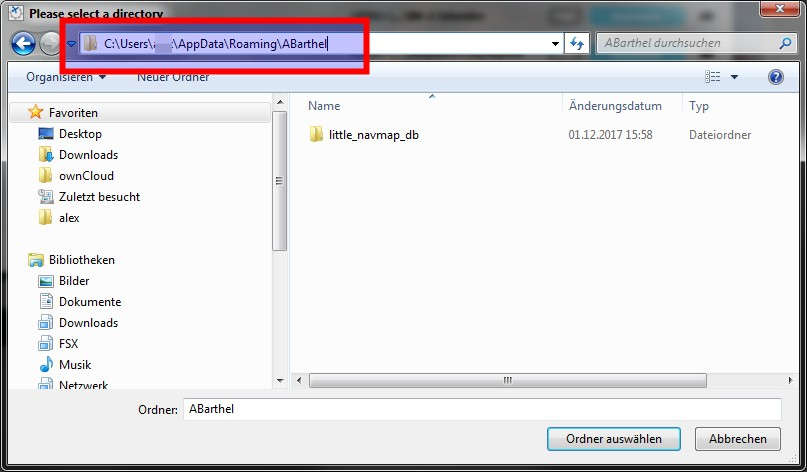
The finished mapping ready to update:
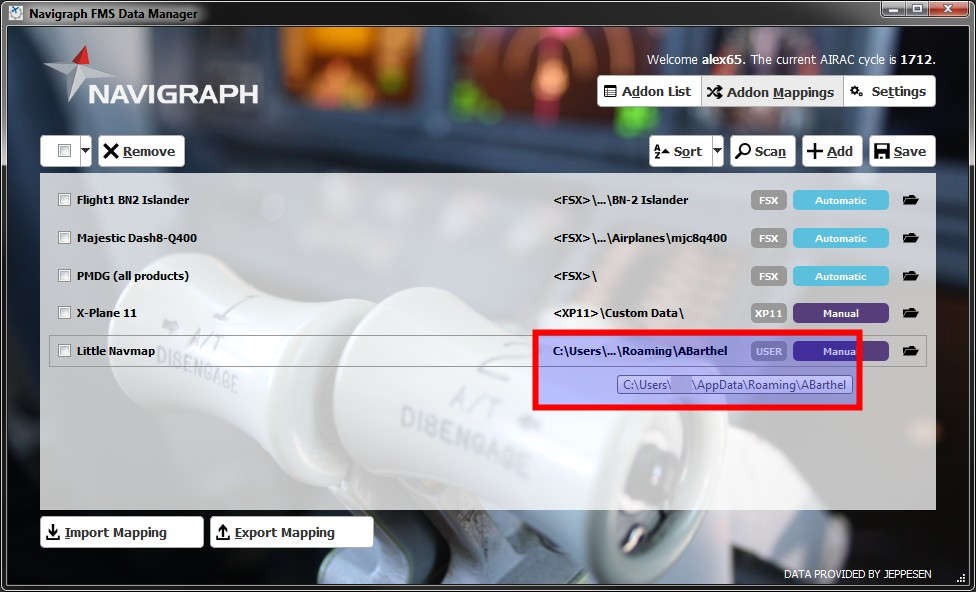
Manual Installation
You can also download the manual update from your Navigraph account. Close Little Navmap before copying the files.
Go to Navigraph - Manual Downloads and search for Little Navmap.
You probably have to login before. Download the Zip archive for Linux no matter which operating system you use.
You will get a file like lnm_native_2211.zip.
Extract the archive and copy the included file little_navmap_navigraph.sqlite over C:\Users\YOURUSERNAME\AppData\Roaming\ABarthel\little_navmap_db\little_navmap_navigraph.sqlite. Overwrite the file.
Paths for other operating systems:
- macOS:
/Users/YOURUSERNAME/.config/ABarthel/little_navmap_db/little_navmap_navigraph.sqlite - Linux:
$HOME/.config/ABarthel/little_navmap_db/little_navmap_navigraph.sqlite
macOS: Press ⌘+Shift+. in an open Finder window showing your home to reveal the hidden .config folder.